How to download e-certificate?
A Step by step explanation, how to download eCertificate of UGC NET Exam?
STEP 1.
Visit the official website of UGC NET – www.ugcnetonline.in and click the link ” Click here to download e-Certificate of UGC NET June 2011 onwards”. See the screenshot
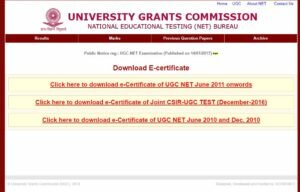
STEP 2
Then, click on “No” for generating the OTP.
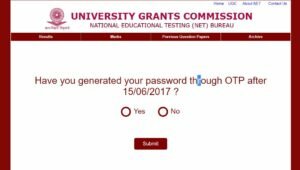
STEP 3
- Enter your Roll No.
- Then email id ( same registered email id during form fill up on www.cbsenet.nic.in)
- Then D.O.B in DD/MM/YYYY format.
- Then Exam Session, and
- Security key
Then click on Login
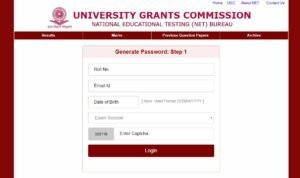
STEP 4
Then insert your mobile number ( any mobile which you have right now.)
and type Captcha Code then Click on LOGIN
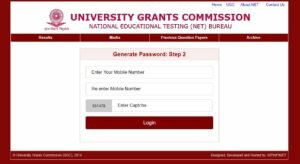
STEP 5
Now enter your OTP ( One time Password received on your mobile number) and then click on SUBMIT
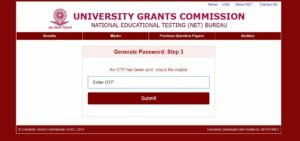
STEP 6
Then create a Password with minimum 8 Alphanumeric Characters.
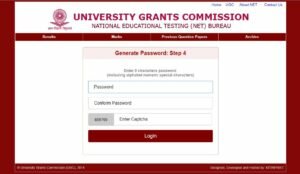
STEP 7
Then Login with Roll No., Exam Session, and Password
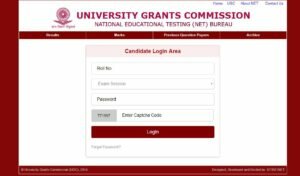
STEP 8
Here, Click on e-Certificate which is on left side
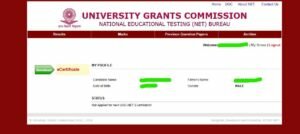
STEP 9
Finally, you can download the e-Certificate on the link in red color.
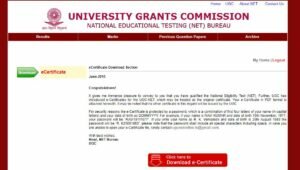
NOTE:
For security reasons, the e-Certificate is protected by a password, which is a combination of first four letters of your name (in capital letters) and your date of birth as DDMMYYYY. For example, if your name is RAVI KUMAR and date of birth 19th November, 1977, your password will be “RAVI19111977”. If you write your name as R. K. Venkatesh and date of birth is 25th August 1980 the password will be “R. K25081980”, please note that the password shall include all special characters including space.
Visit the Official website for e-Certificate of UGC NET – http://www.ugcnetonline.in/
For any query, please comments.
Click here – Free Study material for UGC NET Paper 1
Updated UGC NET Syllabus of All Subjects